Assignment of the IP address to a panel
UniOP is providing the users with the maximum flexibility in the assignment of the IP address. There are several ways to do this and well defined priority rules in order to understand which will be the address used in every situation.
The available methods to assign an IP address to a panel are:
- Manual definition of the address when the panel is in Configuration Mode
- Definition of the IP address using Pick Panel in Designer or UniDataExchanger
- Automatic assignment of the IP address when the panel is connected to a DHCP server
- Definition of the IP address in the project file. This IP address is active only when the panel is in operation mode, it is not used while in configuration mode
The IP address and network information of the panel are visible in configuration mode, on your screen you'll see:
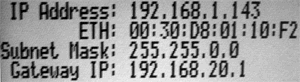
IP ADDRESS: it is represented in the usual form nnn.nnn.nnn.nnn where nnn is a number from 0 to 255.
ETH: this is the MAC ADDRESS of the ethernet interface, this is a number that identifies the specific panel (or the specific ethernet module). All the devices in the world that have an ethernet interface have an unique MAC ADDRESS.
This data cannot be modified by the end user.
SUBNET MASK: it is a number in the form nnn.nnn.nnn.nnn where nnn can be 0 or 255, this specifies the possibility of the panel to communicate with another device, for example if we have a panel with IP address 192.168.001.143 and Subnet mask 255.255.0.0 the panel will communicate with all the devices with an IP address 192.168.nnn.nnn where nnn can be any number between 0 and 255, if we use instead the subnet mask 255.255.255.000 the panel will have the possibility to communicate only with those devices with an IP address like 192.168.001.nnn
GATEWAY IP: it is the IP address of the router that allows connection to other network segments. It is represented in the usual form nnn.nnn.nnn.nnn where nnn is a number from 0 to 255.
Priority of IP Address Definition Methods
There is a fixed priority order that defines which IP address will be valid in a specific situation, this priority scheme is necessary because there are multiple independent methods to define the IP address for the panel.
The UniOP panel will use the address that has been defined using the method with the highest priority.
The priority order is:
1 - Manually assigned IP address and assigned using Pick panel function of Designer or UDE
When a panel has a manually assigned IP address this IP will always be used either when the panel is in configuration or in operation mode. IP address assigned using any of the other methods will be ignored.
2 - Designer project assigned IP address
This IP is used only when the panel is in operation mode so when the panel is in configuration mode the IP used will be the one assigned by the DHCP server (if present into the network)
3 - DHCP server assigned IP address
This has the lowest priority, and is used either in configuration or operation mode, if the IP has not been assigned using one of the above mentioned methods. If an IP has been assigned into the Designer project, the DHCP assigned IP address will be used only when the panel is in configuration mode.
What to do
Manual Definition of IP Address and network parameters
When the panel is in the Configuration Mode, the user can manually enter the value of the IP address and other network parameters. The activation of the manual address entry procedure depends on the type of the HMI.
Touchscreen panels
If the HMI has a touchscreen, the edit operation is started by touching the IP address field in configuration mode. After you enter the IP address, confirm with the Enter button. The next field will become editable, and after the gateway has been inserted you will need to confirm by pressing the Enter key to complete the operation. The procedure can be aborted at any moment by pressing the Clear button.
The new IP address (or Subnet Mask or Gateway IP) becomes immediately effective when the data entry is confirmed with Enter.
Keypad panels
If the HMI has a keypad, you can start editing the Ip address by pressing the Up and Down arrow keys at the same time. After you enter the IP address, confirm with the Enter button, the next field will became editable. After the gateway has been inserted and confirmed you'll have to confirm once more with enter to complete the operation. The procedure can be aborted at any moment by pressing the Clear button.
The new IP address (or Subnet Mask or Gateway IP) becomes immediately effective when the data entry is confirmed with Enter.
The address assigned manually in Configuration Mode is persistent, once the IP address has been defined, it will be used by the panel until a new address is defined by the user. To remove a manually defined IP address, define the IP address 0.0.0.0.
Definition of IP Address using Pick Panel in Designer
Open the Pick Panel dialog box (you can use either the icon in the toolbar ![]() or the voice Pick Panel in the Transfer menu) and select the Change IP Address Properties icon
or the voice Pick Panel in the Transfer menu) and select the Change IP Address Properties icon ![]() , you'll see:
, you'll see:
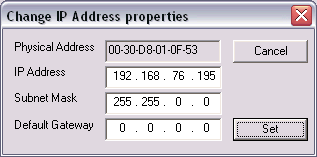
Now you just need to change the IP address and network parameters and click on Set.
The new IP address (or Subnet Mask or Gateway IP) becomes immediately effective when the data entry is confirmed with Set.
The address assigned using Pick panel in Configuration Mode is persistent, once the IP address has been defined, it will be used by the panel until a new address is defined by the user. To remove a manually defined IP address, define the IP address 0.0.0.0.
Assignment of IP Address from DHCP Server
UniOP contains an implementation of the DHCP client protocol and can retrieve its IP address from a DHCP server if this is present in the network. A request for the IP will be sent to the DHCP server when you set manually the IP in configuration mode as 000.000.000.000.
The address assigned by DHCP is persistent, once the IP address has been assigned, it will be used by the panel even is the DHCP server is no longer present in the network. An IP address assigned by DHCP can be canceled either by defining an address using a method that has higher priority or requesting a new IP to the DHCP server entering 000.000.000.000 manually into the IP address field in configuration mode.
Definition of IP Address in the Project File
To define the IP address into the Designer project open Project -> Panel Setup and select the External Devices tab, you'll see: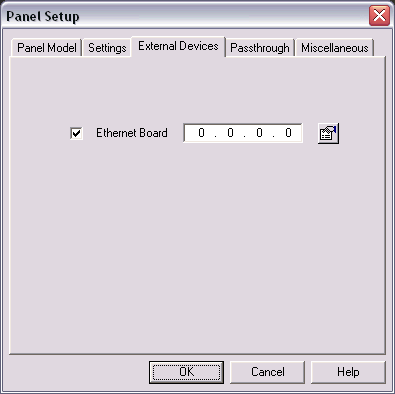
Here you can enter the IP address that will be used in operation mode, to configure also a Subnet Mask and a Gateway IP you can press on the ![]() button, in this way a the Ethernet settings window will appear:
button, in this way a the Ethernet settings window will appear: 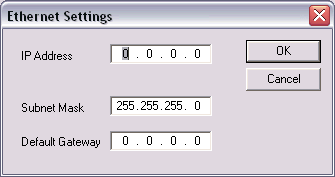
If you keep the 0.0.0.0 IP address into the project the DHCP server assigner IP will be used also in configuration mode.
Note: Before assigning an IP address to the panel, make sure it is a unique address in the network. Duplicate IP addresses will cause network errors.
Applies to
Ethernet connectivity requires panel firmware V5.30 or greater and Designer 6.04 or newer. The Ethernet connectivity described above is NOT supported for units with firmware type 33 and 37.
Panels with firmware version older than 5.30 cannot have an IP address assigned or displayed when in configuration mode, so no Ethernet programming from Designer is possible. The PING function is also not supported.
In any case, these type of panels have the ability to communicate with devices through ethernet, the IP address used from the panel must be specified into the Designer project.


