How to edit a multilanguage CSV file with Excel?
What to know
JMobile allow to export a CVS file within a table of all texts inside a project.
In this table, lines represent different texts in the whole project, while columns represent different defined languages.
This is an example:
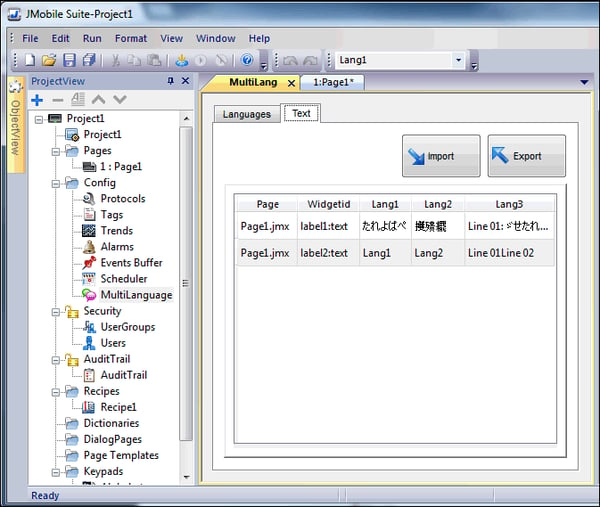
Usually, to edit these kind of files without any particular problems, it must be used a dedicated CSV Editor (like, for example, UniCSVed or reCsvEeditor).
It happens that if a CSV file is opened with Microsoft Excel, since some CSV features are not fully supported by it, there is the need to perform some additional steps to be able to reimport the CSV file again in JMobile Studio, without loosing any information (specifically, translations done in Unicode encoding, like asian or ciryllic languages).
Below there is a step-by-step procedure of what to do.
NOTE: The procedure below is compatible with JMobile Studio 1.80 SP2 or higher and Microsoft Office 2007 or higher.
What to do
Once the CSV file is exported from JMobile Studio: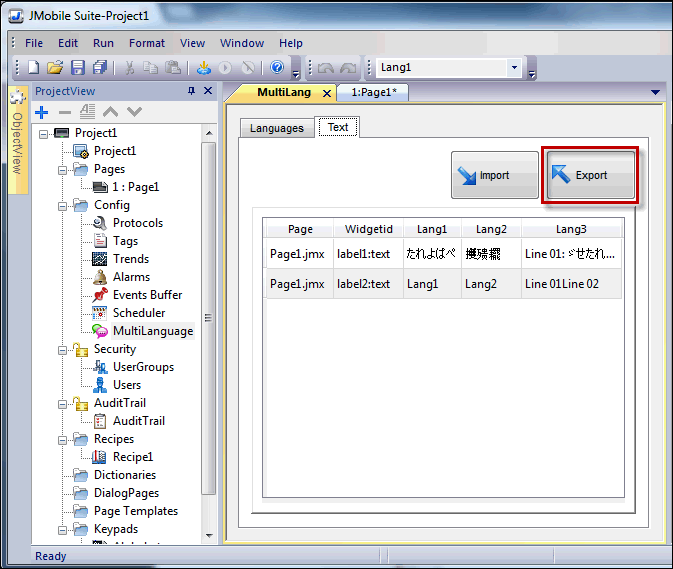
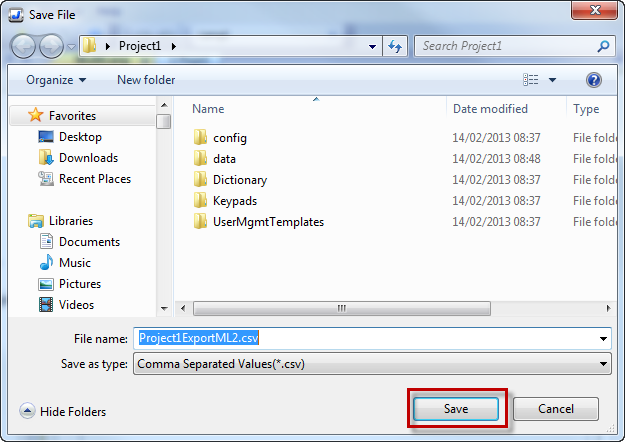
1. Open the CSV file with Microsoft Excel and edit it as you want: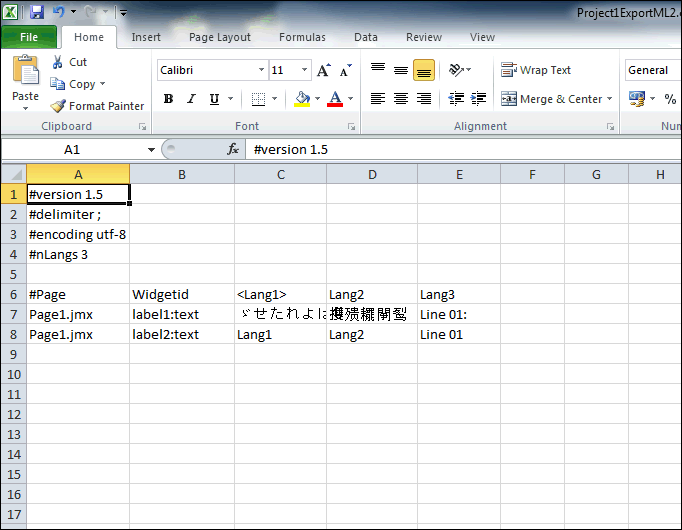
2. Save your work and exit from Excel.
3. While exiting, a warning message should appear, then click on "Save" button: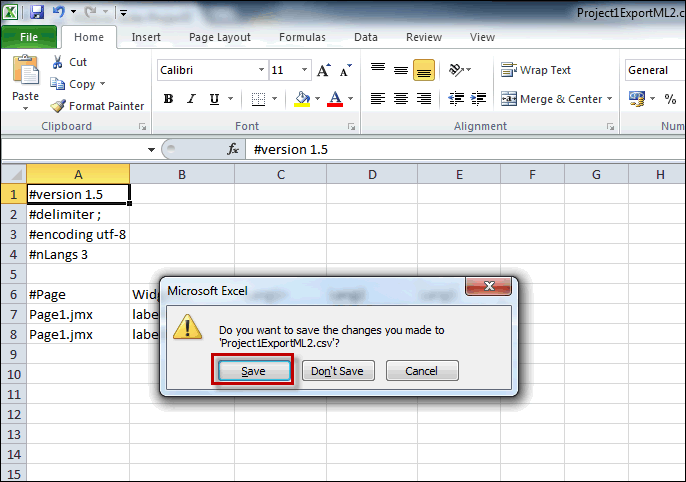
4. At this point Excel asks for location and saving details of the file to be saved.
Make sure that the "Save type" is set as "Unicode Text (*.txt)", then click on "Save":
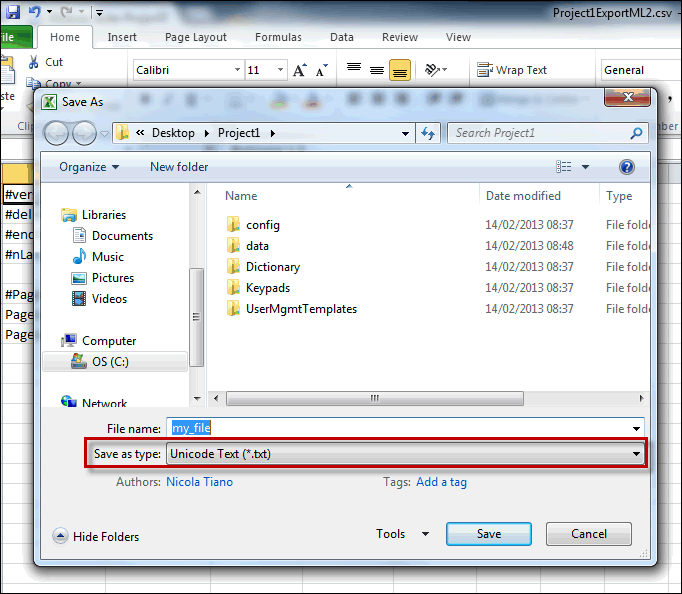
5. An information message will appear. Click on "Yes":
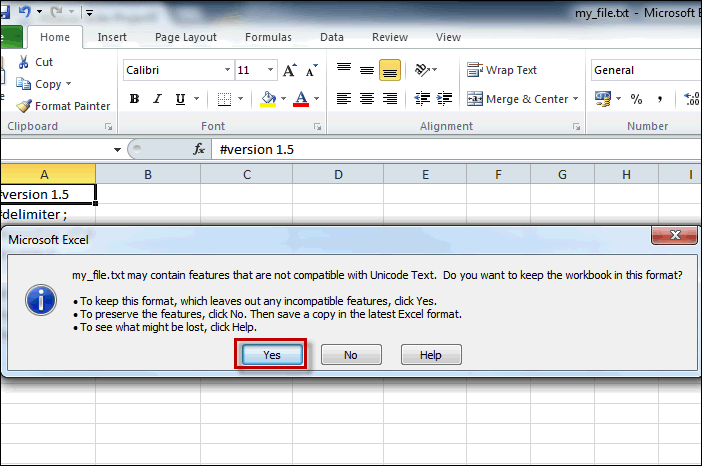
6. To import this file again in JMobile Studio, click on Import button from Multilanguage Editor:
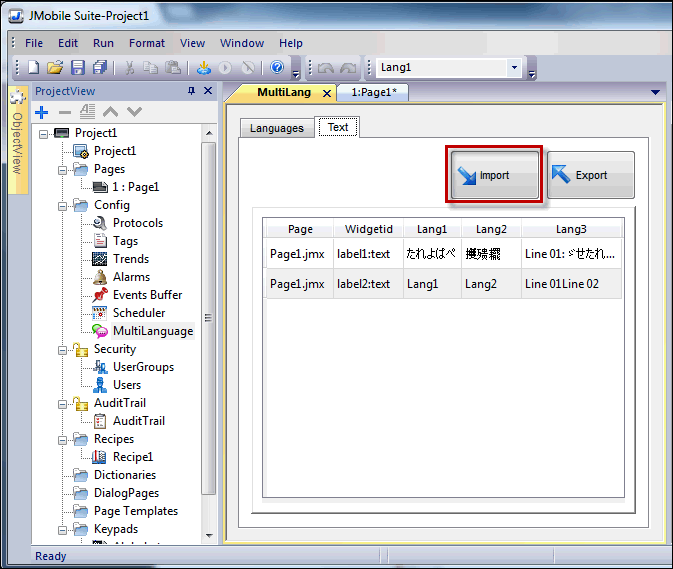
7. Select "Unicode Text(*.txt)" extension filter [A], to correclty see the previously saved file [B],
then select it and click on "Open" :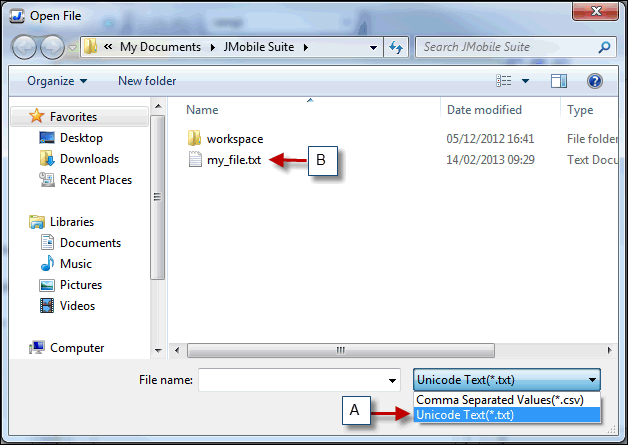
8. The file will be imported in Multilanguage Editor, and it will be visible in the bottom side of the screen.
Click on "Save" to update the current table: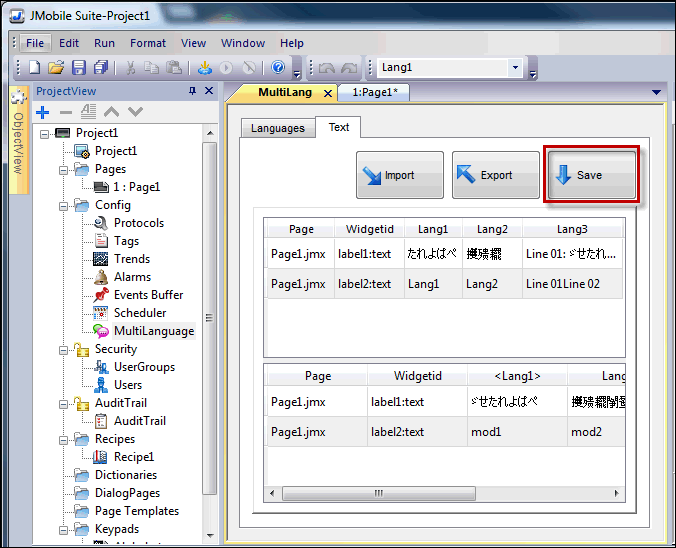
Applies to
JMobile Studio 1.80 Sp2 or higher


